Before troubleshooting, please make sure all drivers and software for the Mindwave App Central and ThinkGear Connector are up-to-date.
- Open App Central and select "Check Updates" Tab along the top header
- Right-Click the ThinkGear Connector icon in the notification tray and select "Check for Updates..."
My NeuroSky Headset will not connect, the status light remains red
If your headset cannot connect these following steps should help solve your issue.
Does your Think Gear icon in the notification tray say: "Error: Could not connect!"?
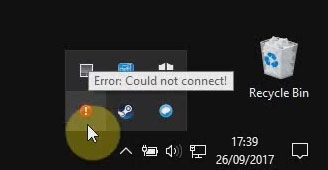
- Right-Click on icon and select "Retry headset connection"
- If your headset status light turns blue and the Think Gear icon in the notification try says "Status: Connected" your issue should be resolved, if not try the next solution below.
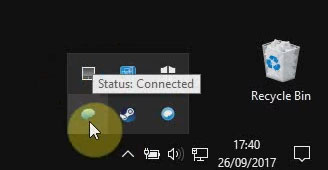
Does your Think Gear icon in the notification tray say: "Status: Disconnected"?
In a few rare cases, after installation, some users have reported the games sometimes having trouble connecting to their MindWave headset, or often disconnecting on its own in the middle of a game. This is typically due to those users having unusual Windows configurations where Windows tries to use its own drivers instead of the MindWave's drivers. Here's how to quickly and easily fix this situation yourself in 5 minutes.
- Insert your MindWave Wireless USB Adapter into your computer
- Open Device Manager (click your Windows Start menu, click Run..., and type devmgmt.msc. If you have trouble opening Device Manager, click here)
- Expand the "Ports (COM&LPT)" section (see diagram below)
- If you see "USB-SERIAL CH340", then Windows chose to use its own driver instead of the MindWave's driver. To fix it, do the following:
- Right-click on "USB-SERIAL CH340", and then select "Update driver"
- Choose "Manually locate the driver".
- Browse to "C:/Program Files(x86)/NeuroSky/" and select the folder named "MindWave Driver"
- Click Next, and follow the directions to complete the process.
- The device name should now change from "USB-SERIAL CH340" to "MindWave USB Adaptor", and your disconnection issues should be resolved.





